Introduction to the Data Shares page
A data share gives your BI tools access to data that you have collected in your current workspace and loaded into Adverity Data Storage.
The Data Shares page is where you manage your data shares. After collecting, harmonizing and enriching data in Adverity, use this page to send it to your BI tools for storage and further processing using data shares.
After you have created at least one data share, the Data Shares page provides an overview of your data shares.
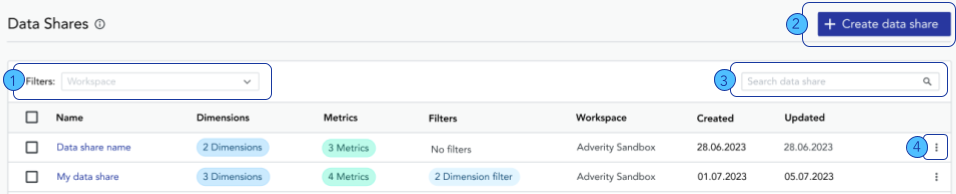
-
Use this filter to view your data shares by workspace. See below for more information about this filter.
-
Click here to create a new data share.
-
Click here to search for a data share by Name.
-
Click here for more options. The options available here depend on your role and permissions. For more information, see Managing user permissions.
The table in the middle of the
-
Name - the name of this data share
-
Dimensions - the number of dimensions included in this data share
-
Metrics - the number of metrics included in this data share
-
Filters - the number of filters applied to this data share
-
Workspace - the workspace in which this data share was created
-
Created - the date on which this data share was created
-
Updated - the date on which this data share was updated
The filter above the table allows you to view specific data shares in the table:
-
Workspace - displays all data shares that were created in the selected workspace
You can also use the search bar to search for data shares by the
Click Select an action in a specific data share's row in the table to perform additional actions with this data share. The actions you can perform are:
-
View credentials - opens a window to view and copy the credentials used to connect to the data share.
-
Data preview - opens a window with the preview of the data selected in the data share. The preview displays up to 50 rows.
-
Delete data share - deletes the data share after confirmation. This action cannot be undone.