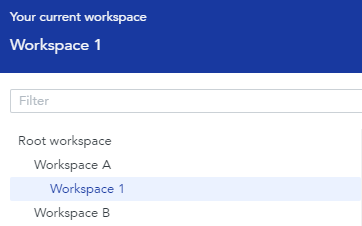Glossary#
This glossary explains the meaning of the most important terms used in Adverity.
Adverity Data Storage#
Adverity Data Storage (ADS) is a data warehouse provided by Adverity. It stores mapped target fields loaded from your datastreams. Data in ADS powers analysis in Data Conversations and Marketing Reporting (Explore and Present).
Only fields mapped with Data Mapping are loaded into ADS; unmapped source fields remain in local storage.
For loading into a warehouse, see Loading data into a warehouse.
Bundle#
Bundle is a connector that combines data extracts from multiple datastreams into a single data extract.
For more information, see Combining data using Bundle.
Calculated KPIs#
Calculated KPIs are metrics created based on a combination of
other metrics, such as a sum or
a ratio. Calculated KPIs can be used in Explore and Present
to analyze and visualize your data. Adverity displays Calculated KPIs in green with the sign.
Calculated KPIs can be loaded into Explore & Present but not external destinations.
For more information, see Calculated KPIs.
Connector#
A connector is an interface that links Adverity to a data source (for example, Facebook Ads or Instagram Business). When you create a datastream, you use a connector to fetch your data.
Dashboard#
A dashboard is a collection of widgets organized to present your data. You can share a dashboard to collaborate on it with other Adverity users, and to allow external users to view it.
For more information, see Creating a simple dashboard.
Data Dictionary#
The Data Dictionary provides an overview of all your target fields and calculated KPIs. You can view the target field’s data type, description, and usage summary and edit custom target fields.
The Data Dictionary contains all target fields available in all workspaces in your instance.
For more information, see Introduction to the Data Dictionary page.
Data extract#
A data extract is a file that contains the data collected during a fetch. A fetch can create one or more data extracts. Data extracts are saved in CSV format.
For more information on viewing and downloading data extracts, see Previewing data extracts
Data Mapping#
Data Mapping maps source fields to target fields in a datastream to apply standard naming conventions. This enables you to easily compare similar data from different data sources. Only mapped fields can be loaded into Adverity Data Storage or a destination.
Adverity automatically maps source fields for which Default Data Mapping is defined.
For more information, see Applying Data Mapping to a datastream and Configuring advanced Data Mapping.
Data source#
A data source is an external tool that contains the data that you want to collect using Adverity (for example, Facebook Ads or Instagram Business). Create a datastream to configure your data collection settings and start fetching data from your data source.
Datastream#
A datastream is how you collect data from a data source in Adverity. You can create multiple datastreams for the same data source, for example to collect data from different accounts in separate datastreams.
The datastream configuration defines the following settings, among others:
The data that Adverity collects
The time period for which Adverity collects data
How often Adverity collects data using this datastream
For more information, see Collecting data in Adverity.
Default Data Mapping#
Default Data Mapping automatically maps source fields to target fields. Adverity provides Default Data Mapping for the most commonly used source fields for a number of connectors. You can configure Default Data Mapping for any source field that you have fetched in Adverity.
For more information, see Default Data Mapping.
Destination#
An external destination is an external tool (e.g. Looker Studio) into which you can load the data you have collected in Adverity.
If you use the Management API, destinations are called Targets.
For more information, see Introduction to the Destinations page.
Dimension#
A dimension is a field that contains text values (strings). Dimensions cannot be used in mathematical operations. Adverity displays dimensions in blue. All fields in Adverity are either dimensions or metrics.
Fetch#
A fetch is the process of collecting data using a datastream. There are three types of fetches:
Manual – start a single fetch manually
Smart – intelligently automates data collection by optimizing fetch timing, respecting API rate limits, factoring in the average processing time from previous successful runs, and applying connector-specific attribution windows
Custom – set up regular, automated fetches or schedule a one-time fetch at a specific time, with precise control over schedule and time range
Smart Schedule uses advanced optimization to determine the best times for data collection, minimizing processing errors while ensuring data accuracy through appropriate attribution windows. It also starts longer fetches earlier using the average time they needed before and automatically retries temporary issues, showing Trying to fix until the data arrives so you can “set it and forget it”.
For more information, see Collecting and viewing data.
Field API name#
In the lists of available fields that you can fetch from specific data sources, this column shows the name used for each field in the data source API.
Field UI name#
In the lists of available fields that you can fetch from specific data sources, this column shows the name used for each field in the Adverity platform.
Instance#
An instance is your Adverity infrastructure environment. An instance can be hosted by Adverity, in your cloud repository, or on-premise. You can reach your instance using its URL, e.g. https://my-organization.datatap.adverity.com/my-workspace.
Management API#
The Management API lets you use Adverity through API requests, instead of the Adverity user interface.
For more information, see Introduction to Management API.
Mapping table#
A mapping table is a table that links source values to target values. Mapping tables are used in transformations. For example, you can use a mapping table to map country codes (e.g. DE) to country names (e.g. Germany) to include this new data in your data extract.
For more information, see Creating and applying mapping tables.
Metric#
A metric is a field that contains numerical values. Metrics can be used in mathematical operations. Adverity displays metrics in green. All fields in Adverity are either dimensions or metrics.
Monitor#
A data monitor is an automated data quality check that is performed each time you fetch data. With data monitors, you can find anomalies in your data more easily.
For more information, see Introduction to the Data Quality page.
Page#
The platform navigation menu on the left is divided into three platform areas, which each contain a number of pages. Generally speaking, you perform the following tasks in each page:
Connect Data, made up of the following pages:
Datastreams - collect data from your data sources
Authorizations - create and manage your authorizations
Activity - view the status of your tasks
Manage Data, made up of the following pages:
Transformations - create transformations to transform your data
Data Dictionary - manage your target fields and Calculated KPIs
Use Data, made up of the following pages:
Explore - create widgets to analyze and visualize your data
Present - create dashboards to present your data
Destinations - load your data into external tools
Depending on how Adverity is implemented for your organization, you see all or some of these features. To get access to Adverity platform areas and pages, please contact us.
For an overview of the Adverity workflow and UI, see Get to know Adverity.
Performance Manager#
The Performance Manager shows all the scheduled and manual tasks that were performed in your current workspace within the last 24 hours with useful extra information, such as alerts and recommendations. Use the Performance Manager to identify opportunities to optimize configurations or schedules.
For more information, see Using the Performance Manager.
Root workspace#
The root workspace is the top-level workspace in your organization, as shown in the example below. Users who are assigned to the Administrator group in the root workspace have additional permissions. For more information about user permissions, see Managing user permissions.
Source field#
A source field is a field that you have collected from your data source. You can map source fields to target fields in order to harmonize data from different data sources.
Storage#
Local storage contains all collected data extracts before they are loaded into Adverity Data Storage or an external destination. By default, Adverity stores data extracts on Amazon S3.
For more information, see Setting up storage for data extracts.
Target field#
A target field is a field in Adverity that you can use to harmonize data from different data sources. Target fields can be loaded into Adverity Data Storage and external destinations. Source fields are mapped to target fields according to the Data Mapping you apply to your datastream.
For more information, see Creating and editing target fields.
Task#
A task is a single process that you perform using one datastream. It always starts with a fetch and can include transforming, storing, and loading the collected data. A task consists of three stages:
Fetch
(Optional) Transform
(Optional) Load
You can see all tasks performed using a datastream in the datastream overview, or see all the tasks performed in your current workspace in the Activity page.
For more information, see Introduction to the Activity page.
Transformation#
A transformation is a set of instructions that defines how to transform your data. Transformations must be assigned to a datastream in order to transform your data.
There are two kinds of transformations:
Adverity’s standard transformations, which are a user-friendly way to create commonly used transformations.
Custom script transformations, which allow you to transform your data using a range of instructions.
For more information, see Transforming data in Adverity.
Unique data row#
A unique data row is a single row of data that is collected in a datastream after any transformations are applied. A row is considered to be a unique data row if at least one of the fields in the row contains a value that is different from all other collected rows of data.
A user’s monthly volume of unique data rows is determined by counting only the new unique data rows created in a calendar month. Rows that have been refetched, and rows that are identical to previously fetched rows will not be counted as unique data rows.
For more information, see Measuring Adverity usage with unique data rows.
Value table#
A value table is a list of values that you can use for various purposes in Adverity, such as populating mapping tables or configuring data collection settings.
For more information, see Creating value tables.
Visualization data set#
In Explore, a visualization data set is a set of values that you select from the data table to include in the visualization.
Warehouse#
In Adverity, a warehouse is used as an internal destination for your data so that it can be used in other Adverity products. You need to load data into a warehouse in order to:
Get Data Conversations insights.
Send data to some external destinations. This is noted in the destination guides where relevant.
Analyze your data in Marketing Reporting (Explore and Present).
By default, Adverity stores data in Adverity Data Storage (ADS), a data warehouse managed by Adverity. Instead of storing your data in ADS, you can store it in your own external warehouse.
Only fields mapped with Data Mapping are loaded into a warehouse; unmapped source fields stay in local storage.
For loading into a warehouse, see Loading data into a warehouse.
Widget#
A widget is an individual element on a dashboard. Use Explore to create table and chart (visualization) widgets based on your data. You can also add image, video, and text widgets to your dashboard.
In Explore, you create and edit widgets in a view. Only views that are added to a dashboard as a widget are saved.
To get started creating widgets, see Creating simple widgets.
For more information, see Introduction to Explore and Introduction to the Present page.
Workspace#
A workspace is where you collect, transform, and work with your data. You can configure Adverity settings for your workspace. Your organization may also use workspaces to manage access rights. Workspaces are created in a tree structure, where child workspaces may inherit some settings and permissions from the parent workspace.
For more information, see Creating workspaces.