Creating a datastream#
This is a quick, simple introduction to creating a datastream in order to collect data from a data source of your choice.
Introduction#
- How do I collect data from my data source in Adverity?
In Adverity, you collect (or fetch) data from a data source (or connector) by creating a datastream. Each datastream that you create for a specific data source, such as Google Ads, will collect data from the same source. However, you can change the authorization and settings for each datastream so that they have access to different data, and collect different information.
- What do I need in order to collect data from my chosen data source?
Most connectors will need you to authorize the connection between Adverity and your data source. This authorization gives Adverity permission to access the data source using credentials of your choice. You or someone else can authorize the connection and, for some connectors, choose what Adverity can access (e.g. specific accounts).
- Is the datastream creation process the same for all data sources?
The process of creating a datastream is the same for all connectors. However, the requirements and available options at the authorization and configuration steps differ for each data source.
The images in this guide show the process of creating a Google Ads datastream as an example only. For detailed information about collecting data from a specific data source, see our individual connector guides.
This video guide explains how to create and configure a datastream in Adverity, and fetch data for the first time.
Collecting data in Adverity#
To create a datastream to collect data from a data source of your choice, follow these steps.
Go to the Datastreams page.
In the top right corner, click + Create datastream.
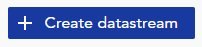
This opens the datastream creation wizard.
In the Type step, search for and click your chosen data source.
You can filter Adverity’s connectors according to their type by clicking the gray connector type options under the search field.
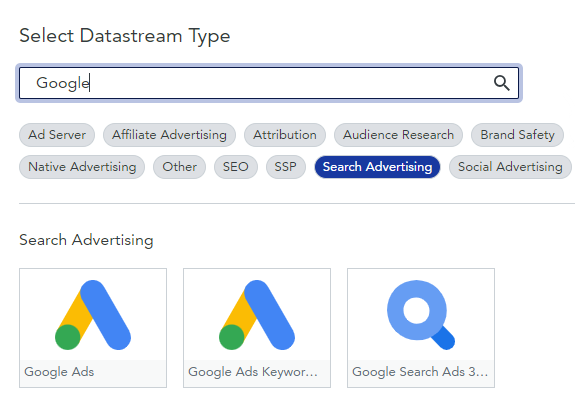
In the Authorization step, choose whether to use your credentials or someone else’s credentials to authorize Adverity to access your chosen data source.
Click Next and follow the instructions to complete the authorization process.
Note
If you ask someone else to authorize the connection, you will receive a notification once the authorization has been granted. Until then, you cannot continue creating your datastream.
To continue creating a datastream, follow the steps above to start the datastream wizard again, select your data source, and then in this step, choose the new authorization from the list of existing authorizations.

In the Template step, you can choose to use one of Adverity’s connector-specific datastream templates, or select Custom configuration to choose your own datastream settings.
Adverity’s datastream templates make it easy for you to collect certain data from your chosen data source. If you use a datastream template, Adverity pre-selects certain settings and fields.
If you select Custom configuration, you will need to choose all the datastream settings yourself.
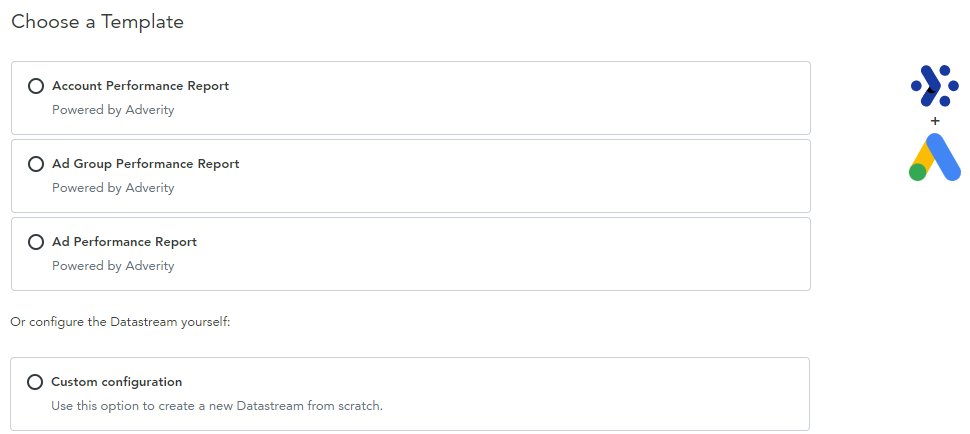
In the Configuration step, adjust the settings for your datastream so that you fetch the precise data you need.
Our individual connector guides contain detailed information about the configuration steps for each connector.
In the Destinations step, select the checkbox next to any external destinations into which you want to load the data you fetch in this datastream.
This step is optional. You can assign and remove destinations later if you do not want to assign any now.
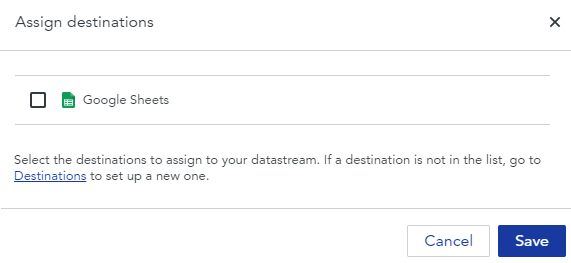
In the Initial fetch step, select the time period for which you want to collect data and click Run fetch to start fetching data using this datastream.
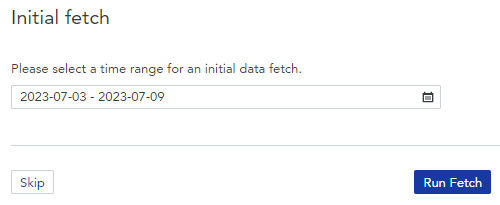
After fetching data for the first time, you are automatically taken to the datastream overview page for the datastream you have just created.
To view the data you have collected, scroll down the page to the All tasks tab. The task shows a preview of your data extract. To view the full data extract, click on the task overview as shown in the image below.
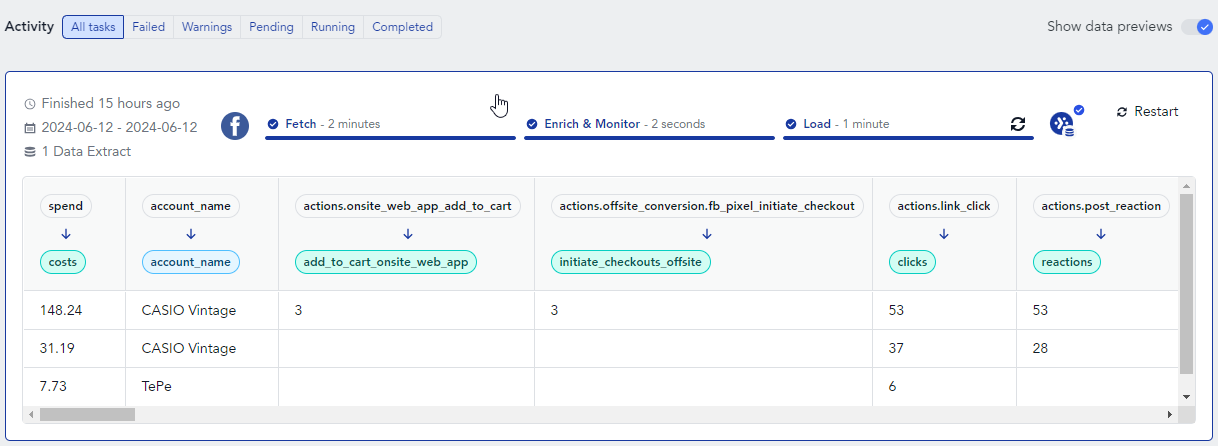
What’s next?#
Click the button below to go to the next Getting Started guide: Applying Data Mapping.
If you want to know more about creating and configuring datastreams, see Collecting data in Adverity. For connector-specific information, such as datastream settings, advanced tips and troubleshooting advice, see our individual connector guides.