Introduction to the Data Dictionary page#
The Data Dictionary provides an overview of all your target fields. You can view the target field’s data type, description, and usage summary and edit custom target fields.
The Data Dictionary contains all target fields available in all workspaces in your instance.
A target field is a field in Adverity that you can use to harmonize data from different data sources. Target fields can be loaded into Adverity Data Storage and external destinations. Source fields are mapped to target fields according to the Data Mapping you apply to your datastream.
There are two types of target fields:
Adverity default target fields - these are created by Adverity and based on industry best practice. Adverity default target fields cannot be edited or deleted.
Target fields created by a user in your organization - these can only be created, edited and deleted by users with the required permissions in Adverity.
Target fields can be used by all users in all workspaces in your organization. This helps you to maintain consistency in the Adverity platform.
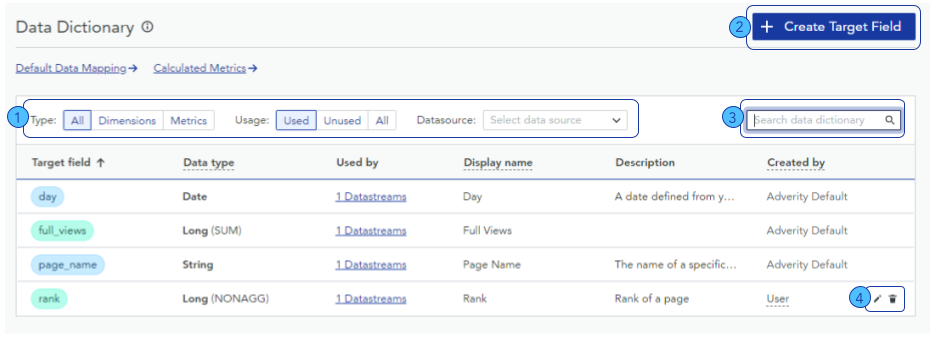
Use these filters to view target fields according to different properties. See below for more information about these filters.
Click here to create a new target field.
Enter the name of a target field here to search the Data Dictionary for matches in the Target field column.
Click
Edit or
Delete to edit or delete a target field. The options available here depend on your role and permissions. For more information, see Managing user permissions. For more information about editing and deleting target fields, see Configuring advanced Data Mapping.
The table in the middle of the Data Dictionary page contains important information about your target field s in the following columns:
Target field - the name of the target field, which cannot be changed
Data type - the type of data that the target field represents, which cannot be changed.
Used by - click the link in this column to see a list of all the datastreams using this target field, and the source fields mapped to this target field
Display name - the name used for this target field in the Explore and Present pages
Description - an explanation of the target field, which is automatically provided for some Adverity default target fields
Created by - how the target field was created, either by Adverity or by a user in your organization
The filters above the table allow you to view specific target field s in the table. You can apply more than one filter at the same time to view specific target field s:
Type - All displays all target fields, Dimensions displays all dimensions, and Metrics displays all metrics
Usage - All displays all target fields, Used displays all target fields that are used in your current workspace, and Unused displays all target fields that are not used in your current workspace
Datasource - displays target fields that are mapped to source fields in datastreams that fetch data from the selected data source
You can also use the search bar to search for target field s by the Target field and Display name columns in the table. You can use the search function with or without filters applied.
From the Data Dictionary page, you can also access your Default Data Mapping.