Using datastream templates#
This guide explains how to use datastream templates.
Introduction#
Use datastream templates to create many datastreams with the same or similar configurations.
The datastream configuration defines the following settings, among others:
The data that Adverity collects
The time period for which Adverity collects data
How often Adverity collects data using this datastream
Create a datastream template based on an existing datastream. In this process, you save the original datastream’s configuration in the template. As a result, you can create many datastreams from the template with the same configuration settings as the original datastream.
When you create a datastream from a template, you can only create a datastream of the same type as the original datastream. For example, when you create a datastream template based on a Facebook Ads datastream, you can only use this template to create additional Facebook Ads datastreams.
A datastream template is available in the workspace in which it was created, and all of that workspace’s parent and child workspaces. If you want to make a datastream template available in all workspaces in your organization, create the datastream template in your organization’s root workspace.
Prerequisites#
Before you complete the procedure in this guide, perform all of the following actions:
Creating datastream templates#
To create a datastream template based on a datastream, follow these steps:
Go to the Datastreams page.
Click on the name of the datastream that you want to save as a datastream template.
Click Save as a template.
Rename the datastream template.
(Optional) Check that the datastream settings are correct in the Serialized data field.
(Optional) Provide a description for the datastream template.
Click Save.
As a result, the datastream template has been created and is ready to be applied when setting up a datastream of the same datastream type.
Editing datastream templates#
To edit a datastream template, follow these steps:
Go to the Administration page.
In the secondary menu, click Datastream templates.
In the list of datastream templates, click the template to edit.
Edit the datastream template.
Click Save.
Deleting datastream templates#
To delete a datastream template, follow these steps:
Go to the Administration page.
In the secondary menu, click Datastream templates.
Select the checkbox for the datastream template to be deleted.
In the top left corner of the page, under Edit datastream templates, click the drop-down menu displaying the number of selected datastream templates.
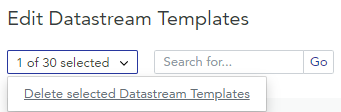
Example of the drop-down menu with the number of selected datastream templates
Click Delete selected datastream templates.
As a result, the selected datastream template is removed from Adverity. The datastreams that you created from this datastream template are not affected.
Creating a datastream from the template#
To create a datastream from the template, follow these steps:
Go to the Datastreams page.
Note
You can only create a datastream of the same type as the original datastream. For example, when you use a datastream template created based on a Facebook Ads datastream, you can only use this template to create additional Facebook Ads datastreams.
In the top right corner, click + Create datastream.
Search for and click the data source name.
Choose one of the following options:
If you already have an authorization to the data source, click the existing authorization.
To set up the new authorization with your own login credentials, click Setup a new authorization.
To ask someone else to set up the new authorization, click Send an access request. In the Email field, write the email address of the person you want to ask to authorize the new authorization. (Optional) Customize the message and set notification preferences. Click Send access request.
Click Next.
Select the datastream template.
To assign destinations to your datastream, select their checkboxes. For more information on destinations and their configuration settings, see Introduction to loading data into Adverity Data Storage and external destinations.
Click Next.
Choose the time period for which data is collected.
Click Run fetch.
As a result, you have created a datastream from the template with the same configuration settings as the original datastream.