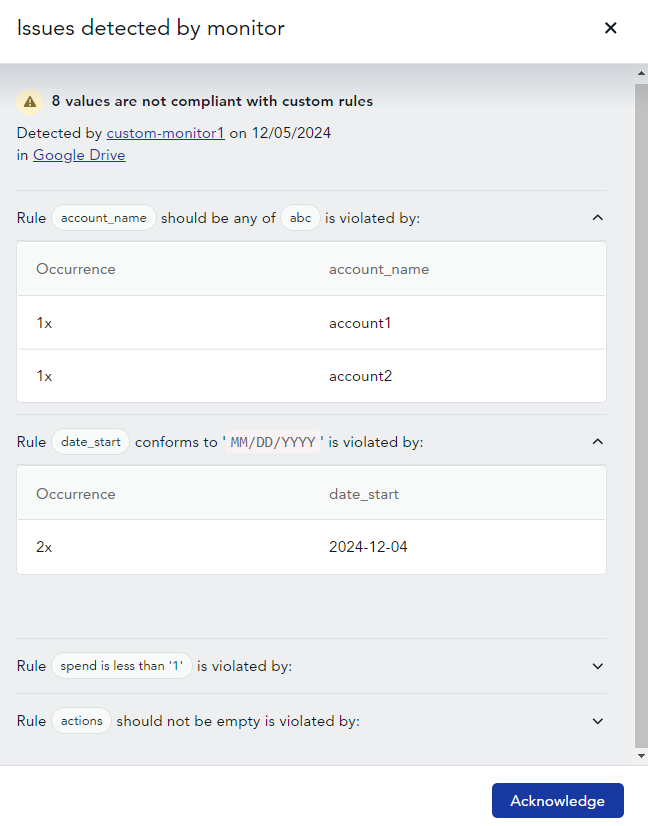Viewing details of the Data Quality issues#
This guide explains how to view details of the Data Quality issues and what details you will get for each of the monitor types.
Viewing details of the Data Quality issues#
To view the data that does not meet your monitoring rules, follow these steps:
Open the datastream overview or Activity page and find the task with data quality issues or find specific issues on the Data Quality page.
Click the task overview for the task with the Data Quality issues.
Above the data extract, you will see a Data Quality issues box if any issues are raised.
In the issues box, click
View details.
If there is only one issue, you will see its details. If there are multiple data quality issues for this task, you will see an overview of all these issues.
From the issues overview you can perform the following actions:
Acknowledge issues in bulk
View details of a specific issue
Issue details of specific monitors#
- Duplication monitor
Adverity displays the duplicate rows found in your data extract and the number of times they occur.
You can download the duplicate rows at the bottom of the window.
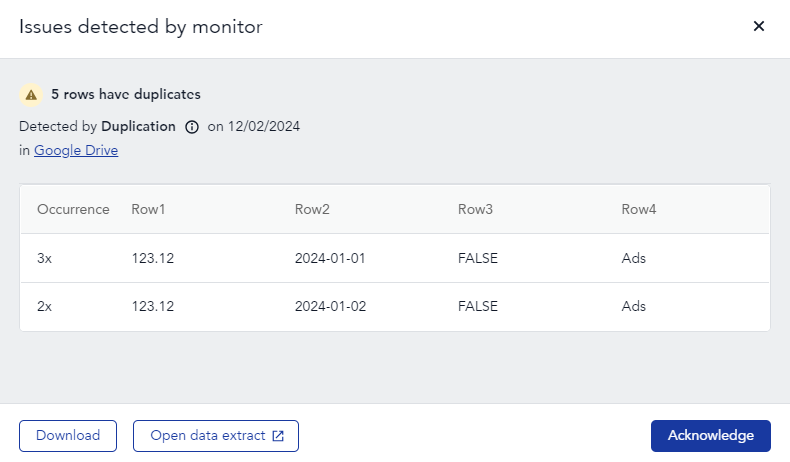
- Volume monitor
Adverity displays the visualization of the latest fetches row counts for the datastream.
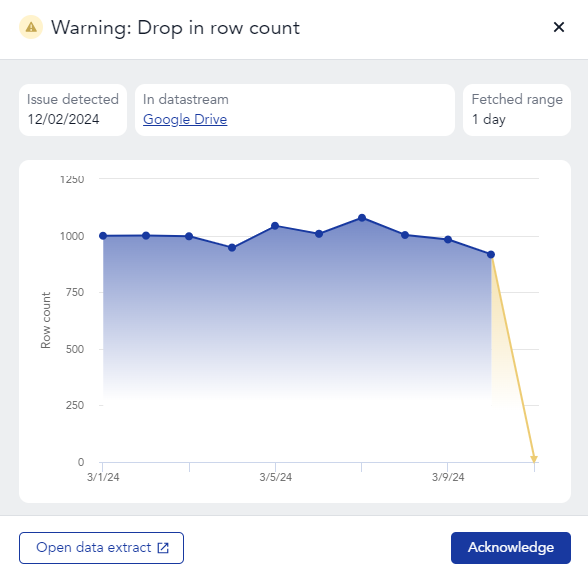
- Timeliness monitor
Adverity displays the details of the issue that caused the delay in data loading.
- Column consistency monitor
Adverity displays the columns of the data extract that are inconsistent with the current baseline of the datastream. You can also set the structure of the data extract that raised the issue as the new baseline.
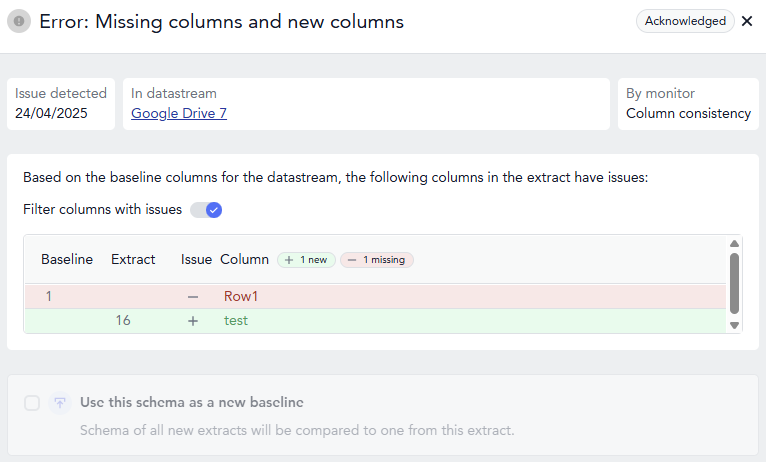
- Custom monitor
Adverity displays the values in your data extract that violate each of the defined rules and the number of times the violation occurs.