Changing user settings and passwords#
This guide explains how to change the name and password associated with your account, and how to send another Adverity user a link to reset their password.
Changing your user settings#
To change your name in Adverity, follow these steps:
Click Account details.
In the User Profile page, change any of the following user settings:
To change your name, edit the First name and Last name fields.
To change whether you receive Adverity newsletters, select or deselect Subscribe to newsletter.
To change whether you receive notification emails, select or deselect Receive notification emails.
To change the timezone you work in, select a new timezone in the Timezone drop-down menu.
Note
You cannot change the email associated with your account. To update your email, contact the Adverity Support Team.
Click Save.
Changing your password#
Note
You cannot change your password if you are signed in through single sign-on (SSO). To change your SSO password, log in to the third-party service that provides the SSO, and follow the procedures for changing password in these services.
To change your password in Adverity, follow these steps:
Click Account details.
In the secondary menu, click Password.
Enter your current password.
Provide a new password.
Note
Your password must be at least 16 characters long, and must contain at least one number, at least one letter, and at least one special character.
Confirm the new password.
Click Change password.
As a result, your password is changed.
Resetting another user’s password#
You can send another Adverity user a link to reset their password, for example if they have forgotten their password. To do this, follow these steps:
Go to the Administration page.
In the secondary menu, click Users.
Select the checkbox for the user.
In the top left corner of the page, under Change user settings, click the drop-down menu displaying the number of selected users.
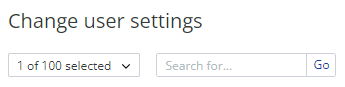
Example of the drop-down menu with the number of selected users
Click Resend welcome email.
As a result, the selected user receives an email with instructions on how to reset their password.