Web Connect: Setup guide#
This guide documents the configuration options of Web Connect in Adverity.
Introduction#
- What is Web Connect?
Web Connect is a universal connector in Adverity. With Web Connect, you can set up a connection to a data source API that does not have an available connector.
- How do I configure a Web Connect datastream?
To set up a Web Connect datastream, you need to define how Adverity should send and process the API requests exchanged with the data source API. The configuration may include the following:
Defining how the API requests should be authorized. For more information, see Setting up an authorization to Web Connect.
Configuring the API requests that should be sent to collect data. For more information, see Request.
Specifying the pagination parameters used by the API when sending data. For more information, see Pagination Options.
Configuring how to process the API response and extract the data you need. For more information, see Response.
Configuring data collection with Web Connect#
This section explains how to configure data collection with Web Connect.
Note
You may not need to configure all fields for the specific API and use case.
Request#
Configure the fields in this section to define the request sent to the API.
- URL
Enter the URL of the API, including the required parameters and values.
You can add the following parameters to the URL:
Start and end date parameters
You can set start and end date parameters to define the fetch date range in the URL or request body. You can set the date parameters in the following two ways:
{start}and{end}placeholdersWhen using the
{start}and{end}placeholders, you can change the fetch date range using the date range selector as in other connectors.For example, if your API uses the
date_fromparameter to define the start of the date range and thedate_toparameter to define the end of the date range, add the following expression to the URL to configure the fetch date range:date_from={start}&date_to={end}Your API may use a different date format than Adverity. To use a custom date format supported by your API, configure the Date format field below.
Static values
Alternatively, you can use static values to define the date range for which to collect data.
For example, to collect data from October 1, 2023 to October 5, 2023 with the
date_fromanddate_toAPI parameters, add the following expression to the URL:date_from="2023-10-01"&date_to="2023-10-05"Warning
Make sure to enter the dates in the date format supported by your API.
Authorization token
If you have an authorization token for the API, you can add it to the request URL.
If you are using an authorization to generate a token, you can add it to the request URL using the
{YOUR_TOKEN}placeholder.For example, if the URL uses the
tokenparameter, add the following expression to the URL:token={YOUR_TOKEN}
Value tables
To send multiple requests for a list of parameter values, use a value table in the request URL. This is typically used for lists of IDs, where you would need to collect data for multiple IDs. Adverity sends a separate request for each value in the value table.
For example, to use the value table with the name
valuetablename, add the following expression to the URL:{vt(valuetablename)}
In this expression,
vtsignifies that the placeholder in curly brackets is a value table.For more information on automatically populating value tables, see Automatically populate a value table.
Other static parameters
You can add any other static parameters to the URL required by the API.
For example, to collect data from the following endpoint
https://api.application.comincluding an authentication token generated by your authorization and using the date range selected through the datastream interface, configure the URL in the following way:
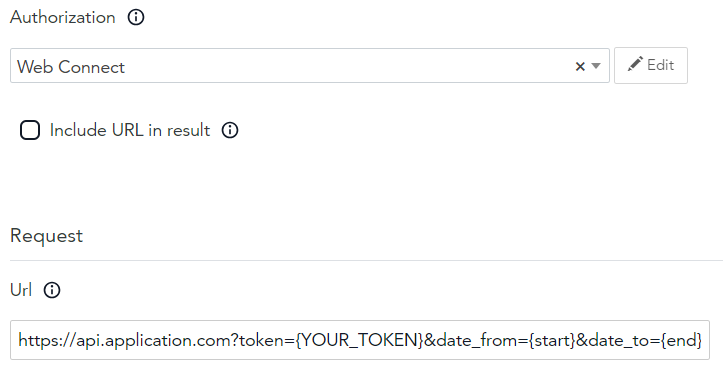
- Request method
Select either the GET or POST HTTP request method, and configure the request.
For the GET request method, you can configure the header in JSON format.
For the POST request method, you can select the request content type, configure the header in JSON format, and enter an HTTP request body in the selected content type.
Request content type
Select the content type for the POST request required by your API.
Request headers
Enter the parameters required in the header in JSON format.
For example, your request header may look like this:
{ "api-key":"abcdef", "Accept":"application/stream+json" }
Request body
In the request body, configure what data to collect if it is required by the API.
You can set start and end date parameters to define the fetch date range. The parameters can be set to static values or use the
{start}and{end}placeholders. For more information, see Start and end date parameters.For example, your request body may look like this:
{ "categories":[ "brandName", "eventCode" ], "metrics":[ "clickCount", "impressionCount" ], "currency":"USD", "dates":{ "eventDateStart":"{start}", "eventDateEnd":"{end}" }, "sort":{ "eventCode":"ASC" }, "summaryOnly":false }
- Date format
Configure the date format for the
{start}and{end}placeholders to match the API requirements.Most APIs use the ISO8601 format (
YYYY-MM-DD). If your API uses a different format, for exampleDD/MM/YYYYorMMDDYYYY, configure it in this field.To define the date format, use the following placeholders:
%m- a month as a two-digit number, from 01 to 12. This matches themmformat.%d- a day as a two-digit number, from 01 to 31. This matches theddformat.%Y- a year as a four-digit number. This matches theyyyyformat.
For example, to set the date format to
DD/MM/YYYY, enter%d/%m/%Yinto the Date format field.For more information on available formats, see Unix reference.
- Navigation URLs
Include a list of URLs that are called before fetching the data. Use this option if you need to perform a request before you fetch data.
Enter the list as “request method - URL” pairs.
Pagination Options#
Configure the fields in this section to set the pagination parameters supported or required by the API. Pagination defines how the API sends the requested data.
What is API pagination?#
API pagination divides the responses into several pages to send large amounts of data more efficiently. For example, instead of 10,000 lines of JSON, the API sends 10 pages with 1,000 lines of JSON on each page. To retrieve all data from an API, all pages are fetched one after another. These pages are then combined into one data extract. Adverity’s Web Connect can fetch all pages for various API pagination options.
For a more general explanation of pagination options, see Everything You Need to Know About API Pagination.
Configuring pagination with Web Connect#
Select a pagination option supported by your API from the following options:
- Page & PageSize Pagination
With this pagination type, the API splits your data into pages and sends them one by one. You can define the page size.
To retrieve all of your data with this pagination type, follow these steps:
In Paging Type, select Page & PageSize Pagination.
In Offset Parameter Keyword, enter the name of the offset parameter specified by the API, for example, page, offset, skip.
For GET requests, you may need to include this parameter in the request URL as well.
For POST requests, you may need to include this parameter in the request URL or HTML request body.
In Limit Parameter Keyword, enter the name of the parameter that limits how many items you retrieve on each page, for example, PageSize, limit, or take.
For GET requests, you may need to include this parameter as well in the request URL.
For POST requests, you may need to include this parameter in the request URL or HTML request body.
In Increment, set how many items to retrieve on each page. This is used as the value for the Limit Parameter.
We recommend that you set the increment to the highest value supported by the API.
- Page Pagination
With this pagination type, the API splits your data into pages and sends them one by one. The page size is defined by the API automatically.
To retrieve all of your data with this pagination type, follow these steps:
In Paging Type, select Page Pagination.
In Offset Parameter Keyword, enter the name of the offsetparameter specified by the API, for example, page, offset, skip.
For GET requests, you may need to include this parameter in the request URL as well.
For POST requests, you may need to include this parameter in the request URL or HTML request body.
- Offset & Limit Paging
With this pagination type, the API uses offset and page size parameters to split the requested data. You can define the page size.
To retrieve all of your data with this pagination type, follow these steps:
In Paging Type, select Offset & Limit Paging.
In Offset Parameter Keyword, enter the name of the offsetparameter specified by the API, for example, page, offset, skip.
For GET requests, you may need to include this parameter in the request URL as well.
For POST requests, you may need to include this parameter in the request URL or HTML request body.
In Limit Parameter Keyword, enter the name of the parameter thatlimits how many items you retrieve on each page, for example, PageSize, limit, or take.
For GET requests, you may need to include this parameter as well in the request URL.
For POST requests, you may need to include this parameter in the request URL or HTML request body.
In Increment, set how many items to retrieve on each page. Thisis used as the value for the Limit Parameter.
We recommend that you set the increment to the highest value supported by the API.
- JSON:API Cursor Paging
With this pagination type, the API returns a pointer to a specific result within the retrieved data marking how much has been sent already. The cursor is a string value.
To retrieve all of your data with this pagination type, follow these steps:
In Paging Type, select JSON:API Cursor Paging.
In JSON:API Cursor Parameter Keyword, enter the name of theparameter that contains the cursor pointer in the request, for example, cursor.
In JSONPath, enter the JSONPath to the cursor returned in theresponse. For more information, see Using JSONPath.
- JSON:API Link Paging
With this pagination, the API returns a URL to the next page of data in the response. This URL is used by Adverity to fetch the next page.
To retrieve all of your data with this pagination type, follow these steps:
In Paging Type, select JSON:API Link Paging.
In JSONPath, enter the JSONPath to the URL returned in theresponse. For more information, see Using JSONPath.
Response#
Configure the fields in this section to define how Adverity processes the response from the API.
- Zip match
If you are fetching data in a compressed file format that contains multiple CSV files, for example, zip, you can define a regular expression to configure which file within the compressed file is fetched. As a result, the fetch retrieves just a file you define uncompressed.
For example, your compressed file contains two folders: September and October. If you want to extract all CSV files from the October folder, enter the following expression in this field:
October/*.csv
- Archive Password
If your data is in an encrypted zip file, provide the password in the Archive Password field to decrypt it automatically.
- Parser
Select the format in which the API sends the response.
Adverity currently supports the following parsers:
CSV (with comma delimiter)
CSV (with semicolon delimiter)
TSV (tabs)
Excel
JSON (strict)
HTML
XML
JSON
Difference between JSON and JSON (strict): A valid response (HTML code 200) can be empty, or the response does not contain data for the specified JSONPath. In such cases, Adverity raises an error. In some cases, you may not want to see these errors. Depending on which JSON parser you select, these errors are either raised or not in the following way:
JSON ignores these errors.
JSON (strict) raises an error when a specified JSONPath does not contain data or a valid response (code 200) is empty.
- Encoding
Select the encoding in which the API sends the response.
Adverity supports the following encoding types:
Auto-detect
UTF-8
UTF-8 (with BOM)
UTF-16
UTF-16 (Little Endian)
ISO-8859-1
ISO-8859-9
ISO-8859-15
Shift-JIS
Code page 437
Windows-1250
Windows-1251
Windows-1252
UTF-8 (with embedded garbage)
ISO-8859-1 (with embedded garbage)
- Data key
Select the part of the response containing data that you want to collect.
For JSON responses, enter a JSONPath. For more information, see Using JSONPath.
For XML and HTML parsers, enter an XPath for rows. For more information, see the W3 XPath documentation.
For XLSX parsers, enter the name of the sheet that you are importing.
To select only specific columns from this data, use the Column mapping field described below.
- Column mapping
Select only specific columns from the part of the response defined by the Data key.
To define which columns of a JSON or XML response are extracted with column mapping, use one of the following:
For JSON responses, enter a JSONPath. For more information, see Using JSONPath.
For XML responses, enter the following pairs
"column-name": "XPath", where column-name will be the column name in the data extract and XPath provides the path to the data that should be fetched for this column.For more information, see the W3 XPath documentation.
For example, this field may be configured like this:
{ "Product":"product", "CPT":"audiences/audience/cpt", "Cash Donation Volume":"sales/entry[key='Cash Donation']/value" }
This will create a data extract with three columns: Product, CPT, and Cash Donation Volume containing the specified data.
Other#
- Sleep
Enter how long you want to delay the fetch start, in seconds.
Appendix#
Using JSONPath#
The JSONPath enables you to specify where a particular parameter or its value is located. This means that you can filter for one specific value in a JSON response or filter for specific parameters and their values. This is a general feature available for any text formatted in JSON with correct syntax. See the example below to help you understand this concept:
Visit JSONPath.com.
Paste the following code snippet into the left window displayed on the JSONPath.com website:
{ "store": { "book": [ { "category": "reference", "author": "Nigel Rees", "title": "Sayings of the Century", "price": 8.95 }, { "category": "fiction", "author": "Evelyn Waugh", "title": "Sword of Honour", "price": 12.99 }, { "category": "fiction", "author": "Herman Melville", "title": "Moby Dick", "isbn": "0-553-21311-3", "price": 8.99 }, { "category": "fiction", "author": "J. R. R. Tolkien", "title": "The Lord of the Rings", "isbn": "0-395-19395-8", "price": 22.99 } ], "bicycle": { "color": "red", "price": 19.95 } } }
To only filter for all book titles in the response, enter the following code to the JSONPath Syntax field at the top of the page:
$.store.book[*]
As a result, you used the JSONPath to filter for a specific part of the response. For more information, see JSON with JSONPath from REST API Tutorials.