set_tags#
Add custom tags to your data extract.
Note
This guide explains how to configure the set_tags instruction. To learn about another instruction, go back to the Custom scripts available in Adverity overview.
Introduction#
Use the set_tags instruction to add custom tags to a data extract. The custom tags are stored in data extract Metadata, and can be seen in the datastream overview.
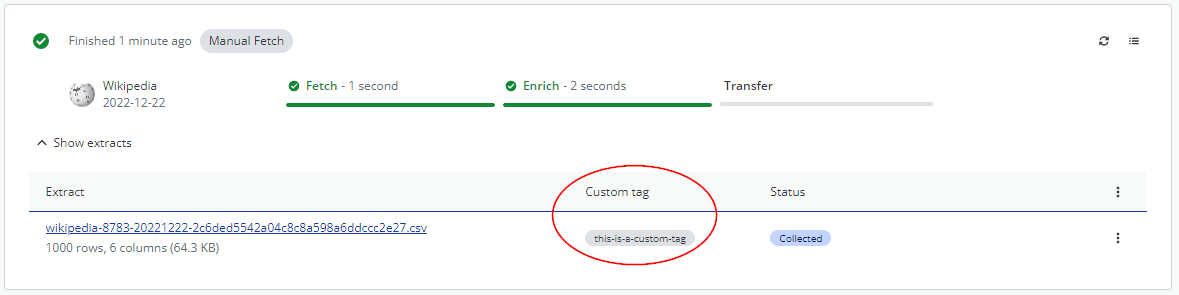
An example of where to find the custom tags that have been added to a data extract within the datastream overview.
Creating a custom script transformation using the set_tags instruction#
To create and configure a custom script using the set_tags instruction, follow these steps:
In the Instructions step, select the set_tags instruction.
To configure the custom script instruction, fill in the following fields. Required fields are marked with an asterisk (*).
- Tags*
Click
and enter the name of the custom tag to add to the data extract. Click
again to add another custom tag.
- Add
Click
and enter the name of a custom tag to add the tag to an existing set of tags in the data extract.
- Remove
Click
and enter the name of a custom tag to remove the tag from the data extract.
- Subtable
Enter the name for a subtable that you want to use within this custom script.
A subtable is a temporary table that only exists for this custom script. You can apply additional instructions within the same custom script to the subtable. However, the subtable cannot be used in any other custom scripts.
If a subtable does not exist for the current custom script, the transformation is applied to the data extract, and the enriched data is output into the subtable. If the subtable already exists for the custom script, the subtable is used as the input for the transformation and optionally as the output.